Everything You Need to Know About Smart TV Parental Controls

Table of Contents
If you have young kids, parental controls are awesome tools that help you decide what our kids can see on any of their devices. These controls keep them from stumbling on inappropriate, obscene, or adult images and videos.
Smart TVs have had parental controls for a long time now. If you have young children, you will be very glad for the peace of mind that you get from using your parental controls to make sure your kids don’t watch stuff that’s not right for them.
Why parental controls are so great:
Content restrictions: These let you block or filter content based on age and specific categories (like movies with language or violence you don’t want them to see). You can also block streaming platforms you don’t think they should use.
Time limits: This lets you set time limits for TV or other devices. It also helps you control your kids’ schedules. This way, TV time doesn’t mess up their daily routine or take time away from other important stuff.
Activity monitoring: Some parental controls let you see what your kids are up to.

Protect your children
There are other benefits too, depending on what devices you have. But the big takeaway is that parental controls are super-helpful tools to make sure technology is used in a healthy way.
DISH doesn’t control the content that’s available on its satellite TV plans. But any parent can take steps at home.

Choose the programming
How to set up parental controls:
It’s pretty easy to turn on parental controls. If you have a Samsung, Vizio, Asus, Nokia, or Toshiba TV, just follow these steps:
- Open the settings menu – Turn on your TV and hit the “Menu" button on the remote.
- Find parental controls – In the settings menu, look for “Settings," “System," or “Setup." The exact words might be different depending on your TV model and software version.
- Locate the options “Parental Controls," “V-Chip," “Child Lock," or “Security” and select it.
- Make a password or PIN: Come up with a PIN you’ll need to access and change the parental control settings. Follow the on-screen instructions to choose a secure PIN.
- Customize parental control settings: In the “Parental Controls" or “Security" section, you’ll probably find choices to restrict stuff based on ratings, channels, or specific programs. Pick what works for your family. You should be able to block movies, TV shows, apps, or other content types.
- Pick and confirm the restrictions: Select the kinds of content you want to restrict and follow the instructions to save your changes.
- Try out the settings: After you’ve set up parental controls, try to access restricted content. The smart TV should ask you to enter the PIN if you set up the controls correctly.
- Tweak or disable parental controls: If needed, go back to the “Parental Controls" or “Security" settings to make tweaks or turn off restrictions. You might need to enter the PIN to change these settings.
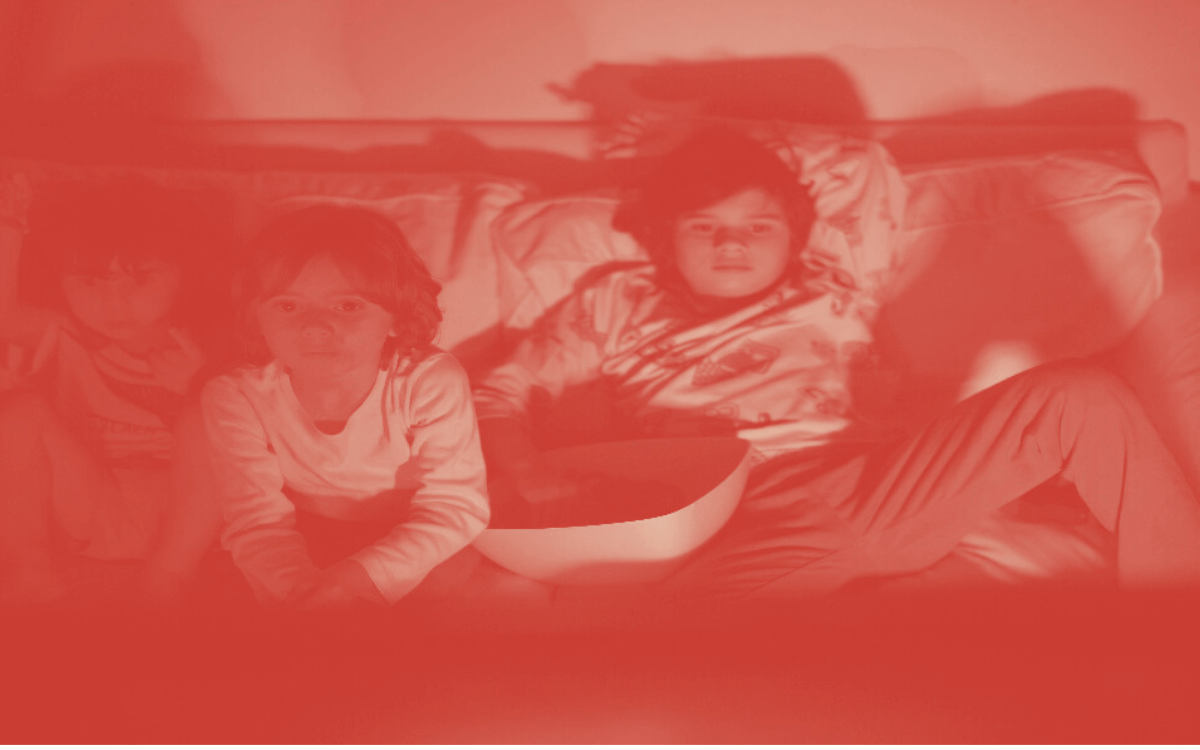
If you have a Sony TV, you can turn on parental controls in a similar way. But to start, you need to go to the “Home Screen" area. The parental control choice may also show up as “Child Lock" or “Restrictions." Under restrictions, you can typically block stuff by ratings, channels, or specific shows.
For LG TVs, you can hit “Settings" or “Gear" on the remote. Then, under parental controls, choose “All Settings." After that, select “Safety" or “Parental Controls" and keep going.

Create a secure PIN
More options on other devices or streaming platforms
Keep in mind the steps might be different depending on your TV’s brand, model, or interface. To avoid headaches, check the user manual or docs that came with your TV or visit the official website.
Of course, parental controls are also available on Apple TV, Roku, Fire TV Stick, and streaming services like Netflix, Amazon Prime, Hulu, and many more. Setting up parental controls is just as easy as on your smart TV. These parental controls work separately from the TV controls.
Expert Tips:
Parental controls aren’t an extra – they’re a must-have tool for parents. Experts say setting healthy limits helps kids develop emotionally, mentally, and socially.
But along with parental controls, open communication with kids is crucial. Grown-ups need to teach children that not everything on TV is good for them. And if mom or dad restricts some stuff, it’s for their own good.
Also, talk to your kids about what they see, help them process information, and encourage a healthy relationship with media. You also have to listen to what they say and show them you trust them. Sometimes negotiation is possible, as long as it doesn’t mean they’ll see harmful stuff.
A good example is adjusting weekend schedules.
Make changes whenever you want
Choosing Parental Control Settings
With so many options for restrictions, it can be tricky to decide which parental control settings are right for your family. Here are some tips:
- Consider your child’s age and maturity level. The younger they are, the more restrictive you may want to be. As they get older, you can ease up on limitations.
- Talk with your child about your rules and expectations regarding their TV/device use. Get their input, but make the final decisions as the parent.
- Start off strict at first when introducing new devices, then loosen the reins as your child proves they can self-regulate.
- Set time limits for daily or weekly device use. Don’t forget to model reasonable use yourself!
- Use content ratings as a starting point, but don’t rely on them completely. Get information on shows and streaming content to make informed choices.
- Block individual shows or channels if you feel they are inappropriate, regardless of the rating.
- Check in periodically to see if existing parental control settings need adjusting as your child matures. Keep the conversation going.
Having reasonable, consistent rules helps kids develop healthy habits. Parental controls provide great tools to help achieve that goal!

Know what your children watch
Learn about what your kids watch
For sure, parental controls help protect your kids. But even if restricting their TV viewing seems obvious, you should be familiar with the programming.
First, check your provider’s channel guide. Second, look for info about the shows on the channels in your plan. And don’t be shy to ask other parents what they allow their kids to watch.
Although raising your child is up to you, getting together with parents who have kids the same age will help you make more informed choices.
Both DISH and DishLATINO offer a ton of content for kids and teens. You can find everything from cartoons to series. As a customer, you’ll want your kids seeing the best of the best, and this is easier than you think.
To activate your plan, call DISH today and ask for prices in your area.
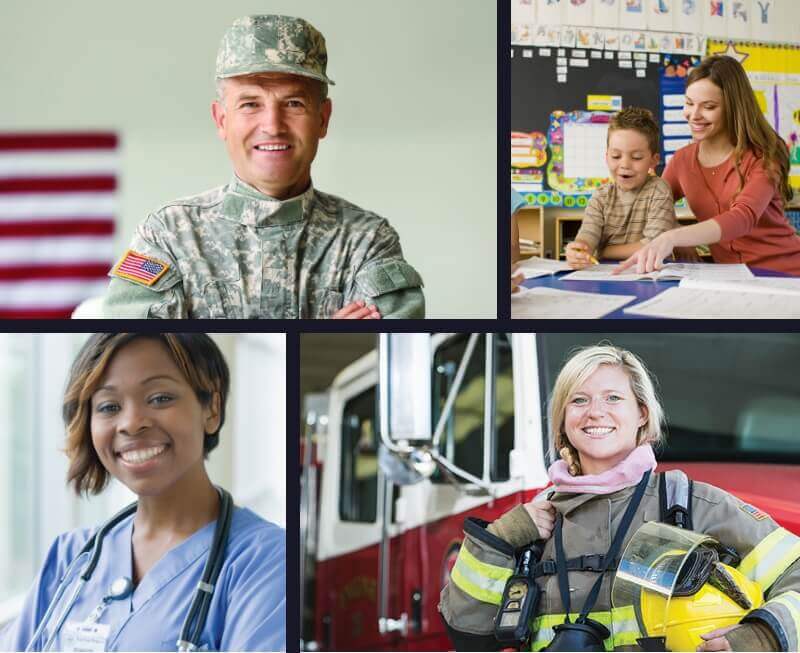
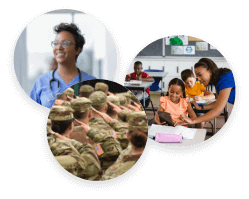



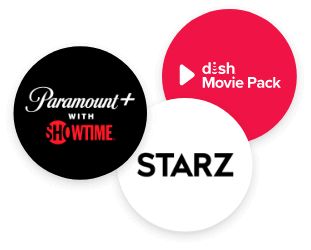
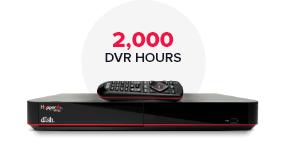
 Call
Call 

 Access Your Account
Access Your Account 