TV Port Guide – How to Hook Up Your TV
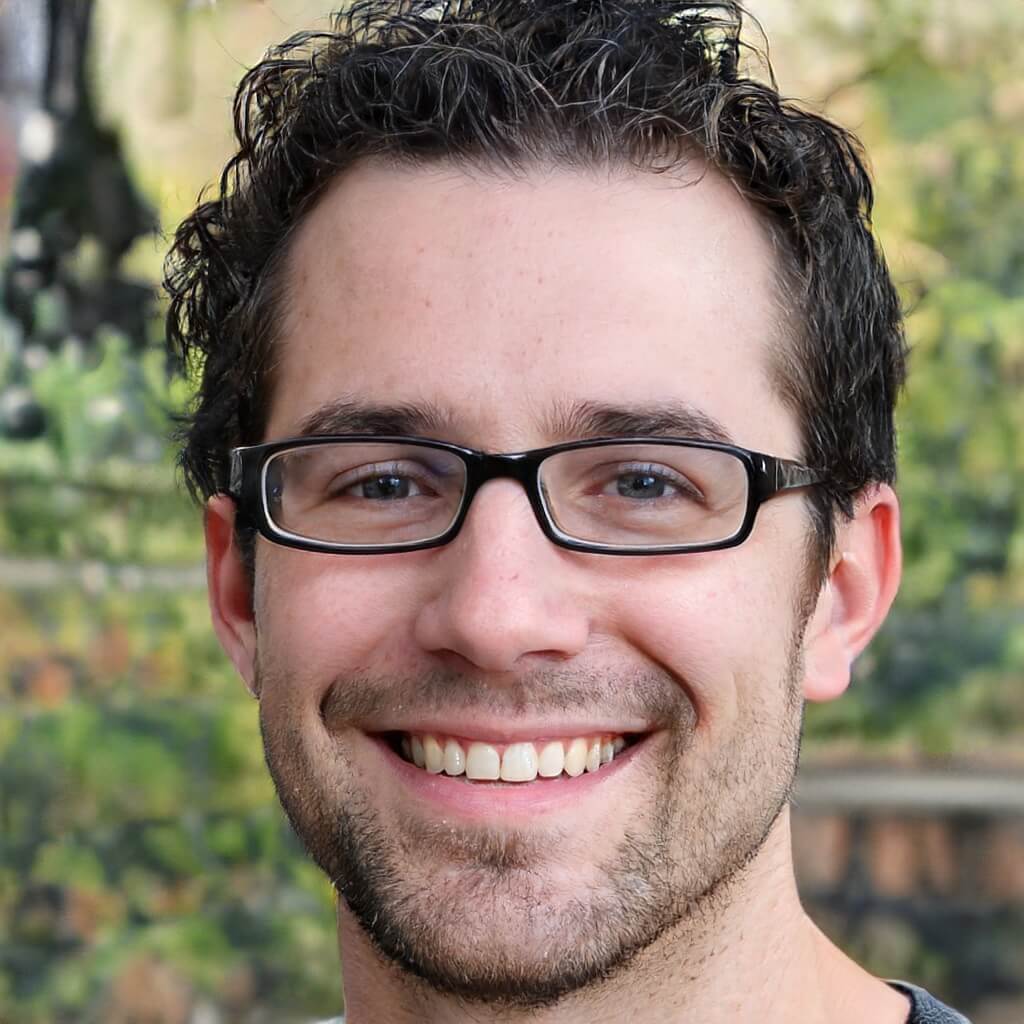
When was the last time you hooked up your TV from scratch? Or added a bevy of new devices to your entertainment center? For some people, the answer is when they last got a new set, and it can be tough adapting to new technology. This is especially true if you are doing something new such as hooking up cable yourself. All the while you are trying not to tangle yourself up, you must sort out all these ports and cable types. There is no reason to worry; we are here to act as a reference for you.
While every television might look a little different, the truth is that the same principles apply for every set during setup. The ports all do the same things for every TV, and you just need to look for them and not mix them up (usually not a hard task, and the cables not going in will be a clear indicator that you have the wrong port).
First Steps: Before Setting Up
The first thing you should do is inspect your TV to make a list of the ports available. Alternatively, check to see what ports and how many you’ll need for the entertainment setup you have in mind. Unless you have something extremely ambitious in mind (in which case you probably know everything you need to), you should be all set. Still, it can’t hurt to check, especially if you have an older TV or a more unique modern model.
Next, you may wish to plug in your base TV set and get things started on the simplest level possible. If it is a smart TV, it could be a good idea to plug it in, make sure it works, and update the operating software. You could use this time to hook it up to the internet wirelessly and perhaps set up basic functions.
Finally, make sure you have a good situation and set up for getting everything together. You don’t want to be miserable and mostly contorted throughout the process, and poor lighting will only cause confusion and make things harder. Also, keep the manual on standby, although it is unlikely you will need it.
Once these things are all taken care of, you can start matching your ports and setting up your equipment.
Types of Ports
One of the main things you should know is the types of ports you’ll be working with. While most of them and the most important ones are common and you likely already know of, others might be a generation before or ahead of your current knowledge, or might be for niche purposes and thus confusing.
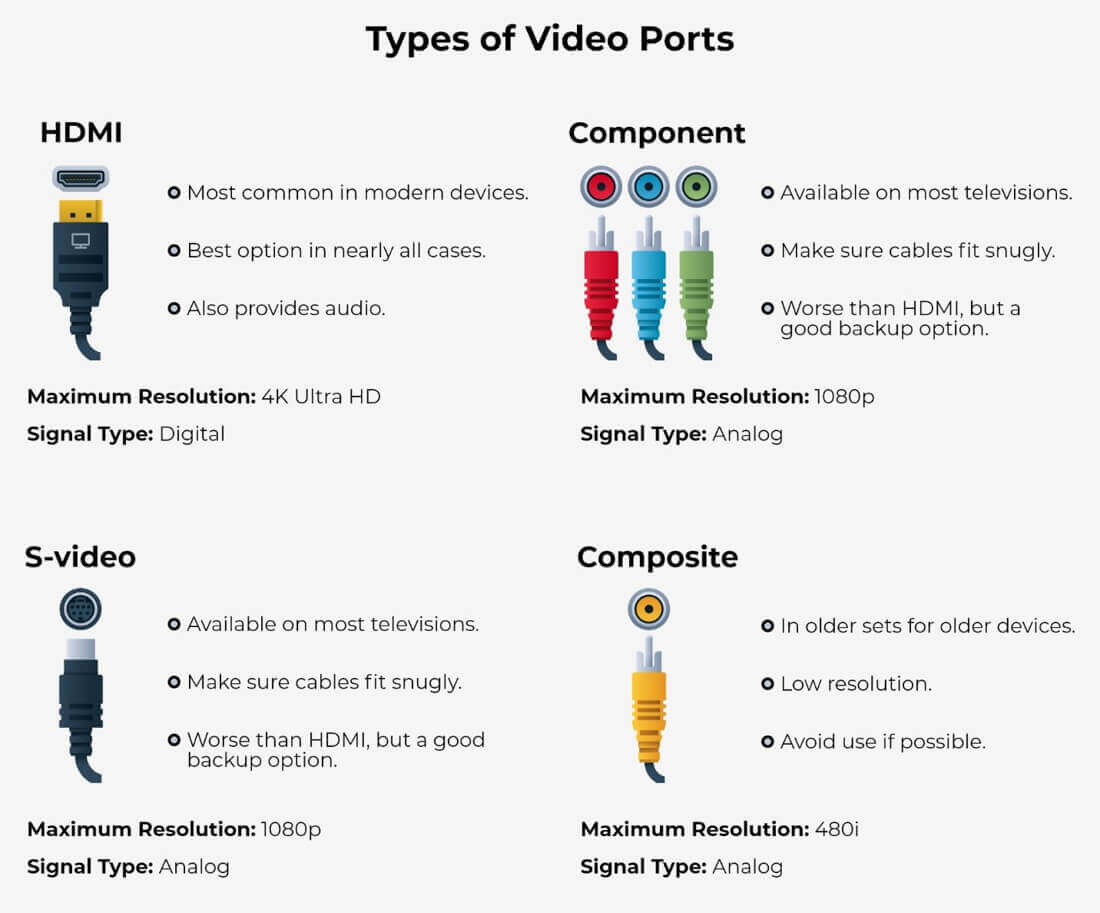
Video Ports
For starters, let’s consider different video ports, their uses, and which ones are the best to use if you have a choice.
HDMI
The HDMI (high-definition media input) port will be the primary port you use for most modern devices. On any television or computer monitor made recently, there should be at least a couple, and your main concern will not be whether you have one but how many you have and if that will be enough for all your devices and peripherals.
And there is a good reason it is so common: it is the best option. It is the only option for 4k resolution, whether that means streaming or gaming for you, and all others honestly pale in comparison.
It also doubles as an audio port and allows for the best sound commonly available. However, some people like analog audio better, and they might want to explore a different option for that purpose (more on that later).
Maximum Resolution: 4K Ultra HD
Signal Type: Digital
Common Devices: Game Consoles, Media Players, Devices that Stream Media, DVRs
Component
The red, green, and blue ports on most TVs were the best and most popular ports available on televisions before HDMI hit the mainstream. They still are available on most modern televisions and will be on most televisions made in the last few decades before widespread HDMI port usage. When setting devices up using these, make sure the cables fit snugly, will not fall out easily, and match the colors up correctly.
In terms of picture quality, they simply aren’t as good as an HDMI port, but they can serve as a strong backup option.
Maximum Resolution: 1080p
Signal Type: Analog
Common Devices: DVRs, Media Players, Last Generation Game Consoles (Xbox 360, PlayStation 3, Nintendo Wii, and Others)
S-Video
Older in its use and simply not as good of an option (its maximum resolution is only 480i, which pales in comparison to anything found today), you may still find this port on some televisions as a backup option. If this is your best option, you have a seriously long-lasting TV, and it is time to upgrade your set.
Another time you might see these is when working with older computers, in case you want to use a more specialized setup using older hardware and can’t find a monitor.
Maximum Resolution: 480i
Signal Type: Analog
Common Devices: Older Media Players and Gaming Consoles
Composite
In some ways quite similar to the S-video port, the composite port is used primarily for older media players and devices. It provides a standard resolution which, despite its name, is rather low by today’s standards. You will see it used in older devices, and, like the S-Video port, if it is your main or only option, then you need a new TV. Similarly, practically any other video cable or port is better than this.
Maximum Resolution: 480i
Signal Type: Analog
Common Devices: Older Media Players and Game Consoles, Some DVRs
Audio Ports
Video is only one half of the equation. And while HDMI ports and cables often do a lot of the heavy lifting these days when it comes to audio, the following ports on your TV are less commonly used but still might be utilized by audio enthusiasts or older devices.

Optical Digital
If you do not have or do not want to use an HDMI port for your sound setup, the optical digital port is your next best option, and it will provide you with excellent sound.
However, there is a risk or downside to using this type of cable for your entertainment center or setup, and that is that they can be somewhat fragile. Bending them or otherwise twisting them like you might be able to do with other cables is liable to break them. Ensure you do not bend them too harshly and note that they are not as good or useful at lengths beyond 10 meters.
If you are having trouble finding this port on your TV, if you know you have one, it may be covered by a small flap or piece of material to keep it safe.
Signal Type: Digital
Common Devices: Audio/Visual Receivers, Sound bars and Other Sound Systems
Coaxial Digital
For most purposes, you can consider the coaxial digital port as a very similar option to the optical digital port. You will get a comparable sound quality level, and it will sound much like what you would get from an HDMI port. However, the HDMI port is still superior, and we recommend going with that first.
However, if you want to use a different option and are worried about the relative fragility of the optical digital cables, this is a heavier and tougher option.
Signal Type: Digital
Common Devices: Audio/Visual Receivers, Sound bars and Other Sound Systems
RCA Stereo
Perhaps seen close to the component ports on the back of your TV, the RCA Stereo ports provide analog stereo audio from your TV and are commonly used with stereo systems. Often still loved by enthusiasts who want analog audio, they might be the best choice for some people. However, if you’re simply looking for the best audio quality, any of the other options listed here will likely serve you better.
Much like the component ports, make sure cables are stable and put in completely when you are using them so that they don’t come loose.
Signal Type: Analog
Common Devices: Older Media Players and Game Consoles, DVRs, Audio/Visual Receivers
Other Ports
While not strictly audio or visual-related, the following ports are often important, with some being common mainstays in modern television sets and related to most of the latest and greatest technology. Others may be related more to computer monitors, but due to necessary transfers and hookups, you should nonetheless be familiar with them. Here are all the key ones you need to know about:
DVI
If you’re lucky enough to have one of these on your TV or are willing to get an adaptor (or a DVI to HDMI cable, or vice versa), the DVI port is a great way to watch something from your computer on your television or just even use it as a large monitor. While an HDMI cable will usually also serve these purposes and provide a better experience, it might not always be available.
Something to be careful of when using a DVI port and cable is that you will want to pay close attention to the number of pins on the port. They are not all the same, and not all are compatible. Check as to what you will need before ordering cables.
Also, a DVI port might carry audio, but it depends on your setup and your computer’s video card. We recommend doing tests to see if you also need to find a cable to transfer audio on top of the DVI cable.
Maximum Resolution: 1080p
Signal Type: Digital/Analog
Common Devices: Computers and Computer-Related Equipment
VGA
You can think of the VGA port as a lesser version of the DVI port, serving practically all the same purposes but with a lower resolution and no chance of audio support. While they’ll work fine if you have no other options, to be entirely honest, it might be time for an upgrade if the VGA is what you need to use.

Additionally, as you likely know from setting up your home computer, make sure that you screw in your connection properly, as otherwise, it can come loose easily.
Maximum Resolution: 720p
Signal Type: Analog
Common Devices: Computers and Computer-Related Equipment
Cable/Antenna In
If you are going to be using an OTA TV setup, this is the port you will most likely be using. It provides a quality signal and will serve both your audio and video needs well. While HDMI does give a better picture and sound in general, it might be your only option depending on the OTA TV antenna or DVR model you use.
You will want to check if you have one in the first place, as they aren’t always available or prevalent these days, and make sure that you have some way to connect your television to your OTA antenna. Although, if needed, you can always use converters or more specialized cables (more on that later in the article).
Maximum Resolution: 1080p
Signal Type: Analog
Common Devices: OTA Antennas and DVRs
Ethernet/LAN
You are likely familiar with this port for your home computer or wireless modem, but some TV sets have an ethernet port available to create a direct connection. If you stream content, there’s nothing better than getting the maximum internet speed available. With the right connection, 4K streaming and content will not ever be an issue, and buffering will be a thing of the past.
We don’t anticipate too many difficulties in setting this up, but we recommend that you find a newer, sturdier cable and the perfect length for your setup. The cables are extremely cheap in general, so it’s worth a few dollars to have a more straightforward setup and more confident connection.
Signal Type: Analog/Digital
Common Devices: Internet Modems and Routers
USB
Something perhaps seen most with computers but now commonly found on Smart TVs, the USB port (either 2.0 or 3.0, with 3.0 being faster and best for most if not all devices) will be rectangular and familiar, as seen above. If you have a reason to plug in many external devices and gadgets to your TV or create a connection, this port will likely be used the most. And while your mileage may vary on the results, you will be glad to have a few USB ports in your TV.
Something commonly done with this port is to plug in a device that allows you to stream live TV or video from another device (Chromecast, etc.) or to input a wireless receiver that is a little above what you are used to, letting you stream higher resolution content.
One last use you might want to know is that some antennas will use them, so check whether you will need to use one of these ports when picking up a new antenna.
Signal Type: Analog/Digital
Common Devices: Flash Drives, Streaming Devices, TV Antennas, Additional Devices
EX-Link
The EX-Link port is a rare one, and almost hardly worth mentioning. Still, for the sake of interest and safety, you should know that they are primarily found (or only found) on Samsung televisions, and are used for Samsung professionals to update your television.
An alternative use is for it to be hooked into a motorized TV mount. However, that mount is difficult if impossible to find these days, and there are likely better and cheaper options to get the same functionality.
Ultimately, if you see this port on your TV, you should likely leave it alone.
Common Devices: Samsung Wall Mounts, Used for Updates
Using Peripherals and Adaptors
It is quite possible that you either have an older TV that doesn’t have some of the modern ports listed here, perhaps an HDMI port or a USB port, but you still have some modern equipment (possibly a new DVR or gaming console) that you’d like to use. Alternatively, there might be some more modern TVs that do not have older ports you are looking for.
In either case, you can take solace in one simple fact: there is an adaptor or cable for just about anything. And if there isn’t a single cable that will work, there is a combination of cables and adaptors that will. While we can’t feasibly go into every possible option or combination, a rule of thumb is to assume that it exists, if not on major sites or stores, then for a more specialized audience.
Additionally, if you just don’t have enough ports for all your devices, some devices or boxes allow you to switch “channels’ among your HDMI cables. Doing so allows you to change things with either a remote or from a much more comfortable position. A quick search regarding what you need will yield results, and even the better and more expensive options are perfectly affordable for someone who can get so many additional devices in the first place.
Naturally, you will want to temper your expectations when using these options. Using a port that allows for high resolutions will not mean that everything will look better. That depends on the hardware involved. Similarly, modern tech might be too much for some ports, and the picture will look off to most people. In extreme cases that require a few switchovers or adaptors, there may be some quality degradation as well. Simply use the best options available to you, and things should turn out well.
General Tips
While hooking up your television and connecting the ports to their appropriate devices, you might want to do the following for convenience and safety:
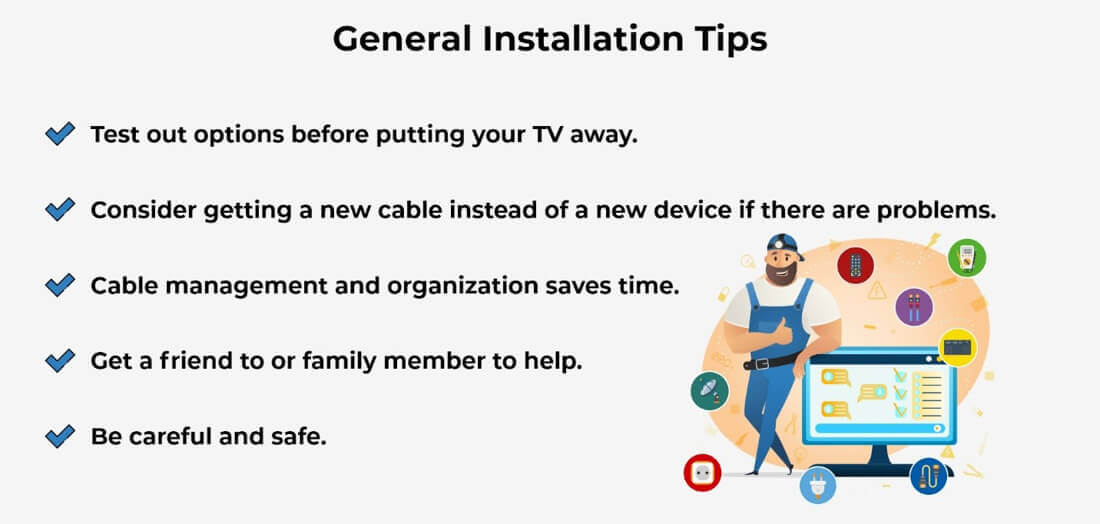
- We strongly recommend that you test out your TV, services, and devices before you return the TV to any enclosures, furniture, or nooks you are keeping it in. You do not want to take everything out again for the sake of troubleshooting.
- If you have an older cable or adaptor, it might be the cable that is broken instead of anything on your device or TV. If you have an extra cable of that type, try that instead, or even order a new wire for just a couple of dollars instead of giving up on your much more expensive equipment.
- It is a good idea to organize your wires connected to the TV (poor cable management can ruin a room) and any extra wires, adaptors, or devices you aren’t using.
- If your TV is harder to reach, you might want to keep an extra pair of hands on standby, if only to give you peace of mind and help keep equipment stable. If someone else is going to be using the setup, you can probably convince them to help.
- As always, when you’re handling wires and electrical appliances, be safe and make sure not to rush into things. A few minutes of preparation can prevent a horrible result.
Conclusion
Hooking up your TV can be a bit of a process, especially if you are doing it without help, and it can be frustrating. However, once you have all your ports figured out and have finalized your living room vision, it should not give you any problems. We hope that the above information allows you to be more comfortable with your television and hook everything you would like up in a timely manner.
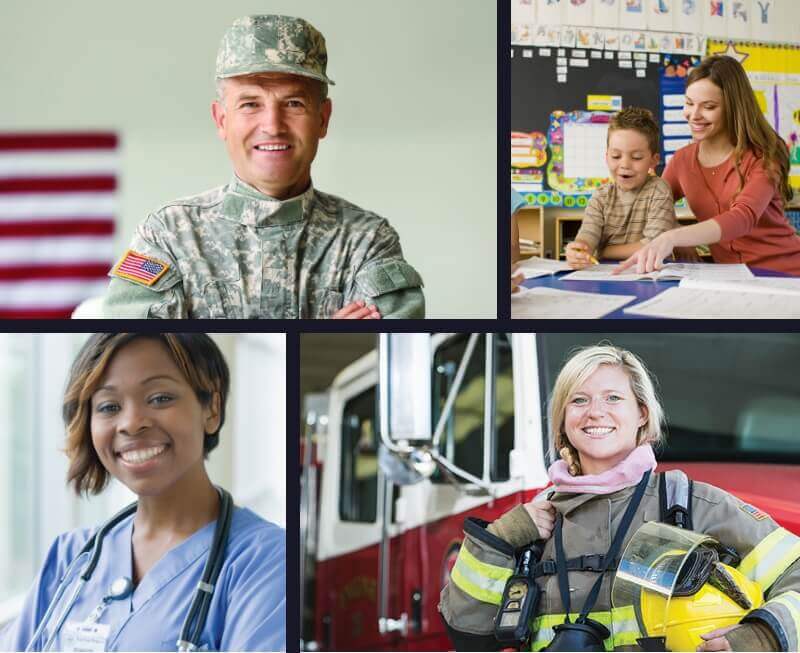
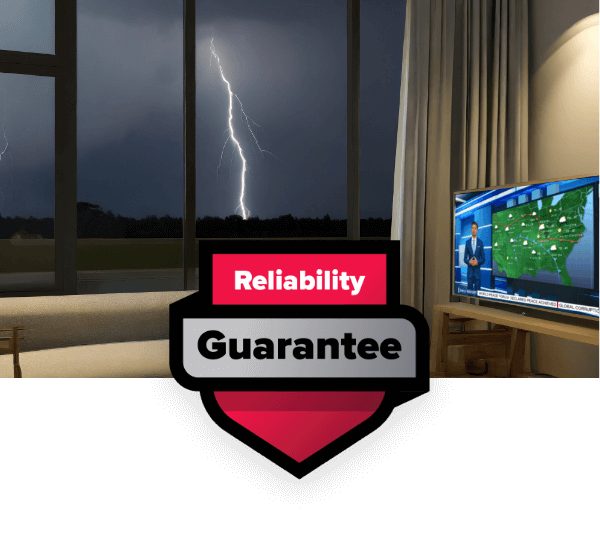

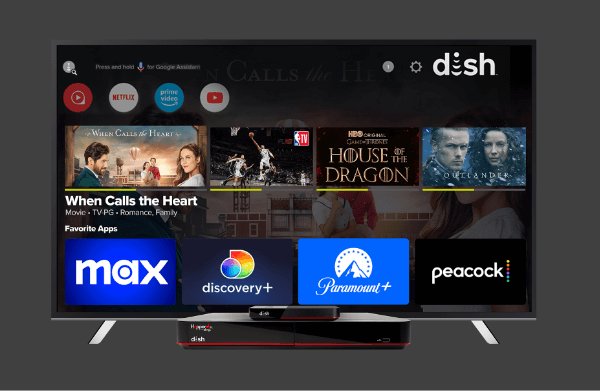

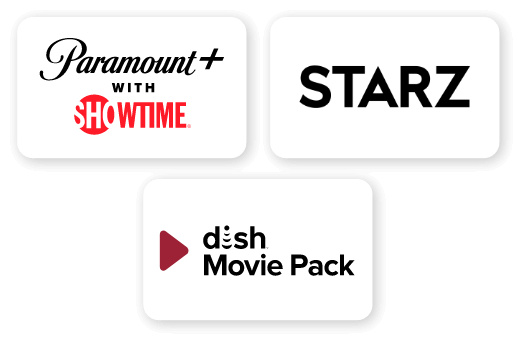
 Call
Call 

 Access Your Account
Access Your Account