How to Add Apps to DISH Hopper

Table of Contents
As our entertainment options on DISH keep multiplying, you may be torn about what to choose. Live TV, with its awesome sports and unbeatable variety? Or streaming apps, with their narrower but more customized programs?
DISH Network has pulled off the ultimate win for customers. With your DISH Hopper, you can watch live TV and your favorite streaming TV apps, all in one place!
The DISH Hopper 3 and Hopper with Sling have popular streaming apps built into the Hopper menu for total convenience, including Netflix, Amazon Prime Video, and YouTube. You can watch streaming shows just by telling your DISH Voice Remote to open the built-in app.
Hopper Plus allows even more choice, because you can watch over 10,000 of your favorite apps through streaming. Only Hopper Plus allows you this seamless user experience, where the best of DISH Network and the best of streaming all come together.
You don’t have to switch inputs anymore or use lots of remotes. With DISH Hopper Plus, you can just add your chosen apps to your menu with Google Play. This guide will explain all your options for how to add apps to your DISH Hopper.
What is the DISH Hopper?
The DISH Hopper is an industry-leading DVR. Wired magazine described the Hopper 3 as “ludicrously powerful." It is a set-top box that allows you to access live TV, DVR recordings, and On Demand content.
Now, the Hopper will also give you access to a range of apps, right from your home menu. With the DISH Hopper, you can seamlessly transition from traditional television to your chosen streaming entertainment. All it takes is just a few words to your Voice Remote.
Why should you add apps to your Dish Hopper?
DISH Network already offers a huge array of channels in your TV package. But DISH TV is committed to bringing you the absolute best user experience that the entertainment industry has to offer.
So, you can have it all. You can watch all the DISH live TV offerings but also add the latest streaming hits from apps like Netflix and Amazon Prime Video.
 DISH Hopper 3 can stream apps from its home screen" width="1200" height="450" />
DISH Hopper 3 can stream apps from its home screen" width="1200" height="450" />
What types of apps are available on the Dish Hopper Plus?
The Dish Hopper Plus app store through Google Play offers a massive selection of apps.
- Video Streaming: Get access to a vast library of movies, TV shows, and documentaries at your fingertips.
- Music and Radio: Discover new music or listen to your favorite radio stations through apps like Pandora, Spotify, and iHeartRadio.
- Games: Transform your TV into a gaming console with Google Stadia.
- News and Weather: Stay informed with apps that provide up-to-date news stories, weather forecasts, and sports updates from trusted sources.
- Lifestyle and Fitness: Access apps that offer workout routines, cooking recipes, home improvement ideas, and much more, helping you lead a healthier and more fulfilled lifestyle.
How to Download Apps on DISH Hopper
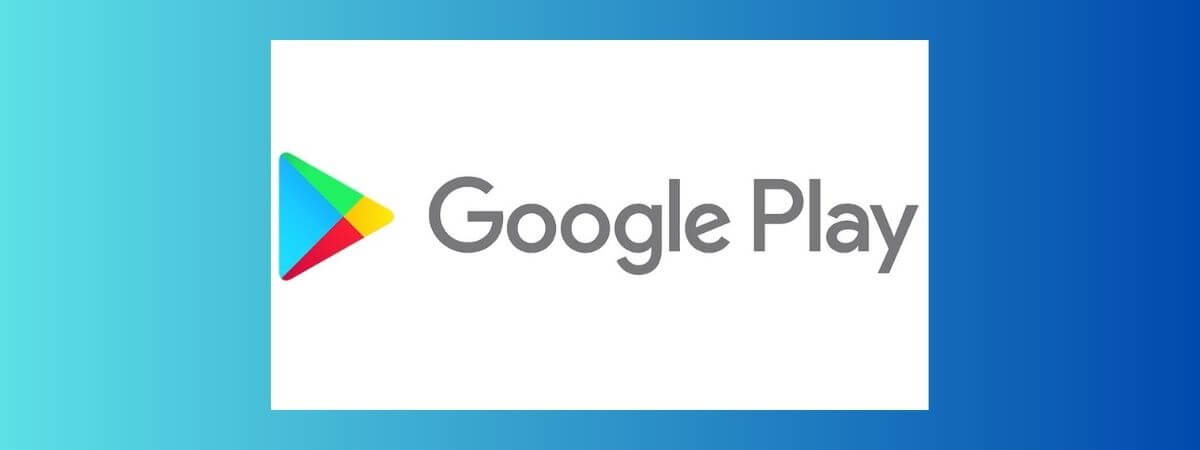
Step 1: Check Your Equipment
You’ll need to be sure you have everything you need to access apps on your Hopper.
- Compatible Dish Hopper: Verify that you have a Dish Hopper model that supports apps. You will want the DISH Hopper with Sling or the DISH Hopper 3. For the widest choice, you’ll also want DISH Hopper Plus.
- Software Version: Make sure your Dish Hopper has the latest software version installed.
- Reliable Internet Connection: A stable internet connection is essential for app functionality. Make sure your Dish Hopper is connected to the internet via Ethernet or Wi-Fi.
Step 2: Access the App Store
Once your equipment is ready, accessing the app store is simple.
- Navigate to the App Store: On your Dish Hopper remote, press the “Home" button, and using the arrow keys, select “Apps" or “App Store" from the menu.
- Explore App Categories: Browse through the different categories available in the app store to find apps that pique your interest. You can use the arrow keys to scroll through the options and select a category by pressing the “OK" or “Select" button on your remote.
- Free Apps: One of the fantastic aspects of the Dish Hopper app store is the availability of free apps. You can find a variety of free apps that offer excellent content and features without any additional cost. Keep an eye out for the “Free" label when browsing through apps.
Step 3: Search for Apps on Google Play
If you have a specific app in mind or want to explore apps based on your interests, you’ll need to know how to get through those 10,000 options! Here’s how you can search for apps on Google Play through Dish Hopper Plus:
- Use the Search Bar: In the app store, you’ll find a search bar at the top of the screen. Use the arrow keys on your remote to navigate to the search bar and enter the name of the app you’re looking for. Press the “OK" or “Select" button to initiate the search.
- Top-Rated Apps: Another way to discover high-quality apps is by exploring the top-rated section. The app store often highlights the apps that have received positive user ratings and reviews. These apps are typically a reliable choice and can provide an enjoyable experience.
- Genre-Specific Apps: If you have a particular genre or interest in mind, you can explore the genre-specific sections within the app store. Whether you’re into sports, movies, education, or lifestyle, you’re likely to find apps tailored to your preferences.
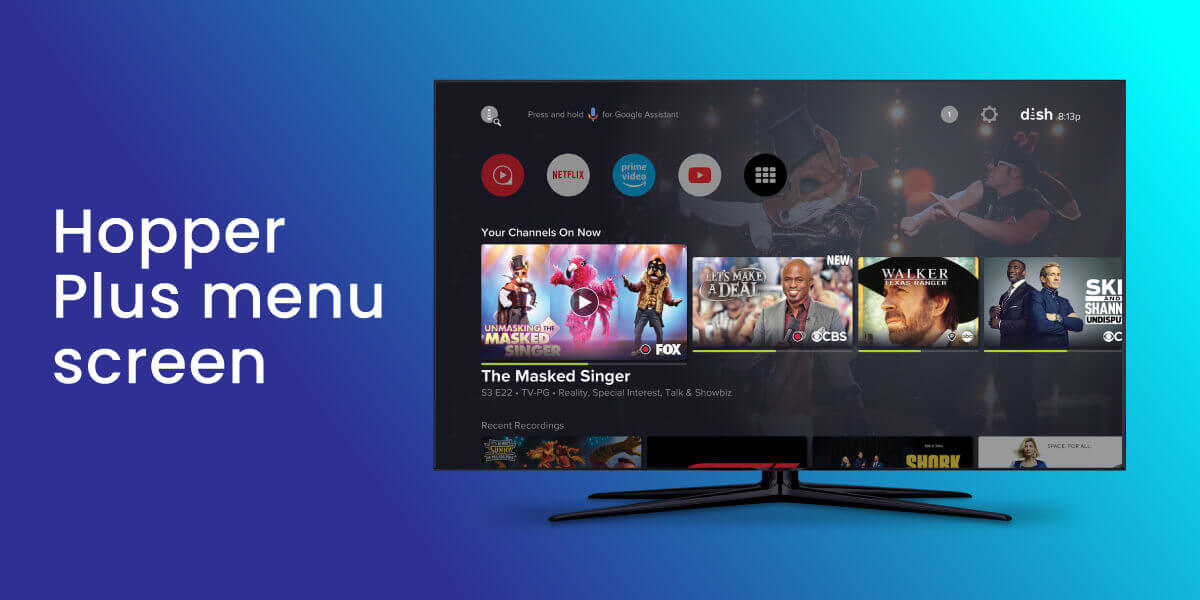
Step 4: Install Apps
Once you’ve found an app you want to try, installing it is a straightforward process:
- Select the App: Use the arrow keys on your remote to highlight the app you wish to install and press the “OK" or “Select" button.
- Install the App: On the app’s page, you’ll find an “Install" or “Download" button. Select it, and the installation process will begin. The time it takes to install an app can vary depending on its size and your internet connection speed. Larger apps may take a few minutes, so be patient.
- Manage Installed Apps: After successfully installing an app, you can access it from the app store’s main screen or through the “Apps" section of your Dish Hopper’s menu. If you want to remove an app, navigate to the “Manage Apps" or “Settings" section of the app store, select the app you want to uninstall, and follow the on-screen prompts to remove it.
Step 5: Troubleshooting
While the Dish Hopper and its apps generally work seamlessly, you may occasionally encounter issues. Here are a few common troubleshooting tips:
App Won’t Load or App Crashes
If an app fails to load or freezes on the loading screen, try closing and reopening the app. Press the “Back" or “Exit" button on your remote to exit the app and then select it again. If the problem persists, ensure that your internet connection is stable and consider restarting your DISH Hopper.
App won’t connect to the internet
If you’re experiencing connectivity issues with your Dish Hopper apps, check your internet connection. Make sure your Wi-Fi or Ethernet connection is stable and try restarting your router. If the issue persists, contact your internet service provider for troubleshooting assistance.
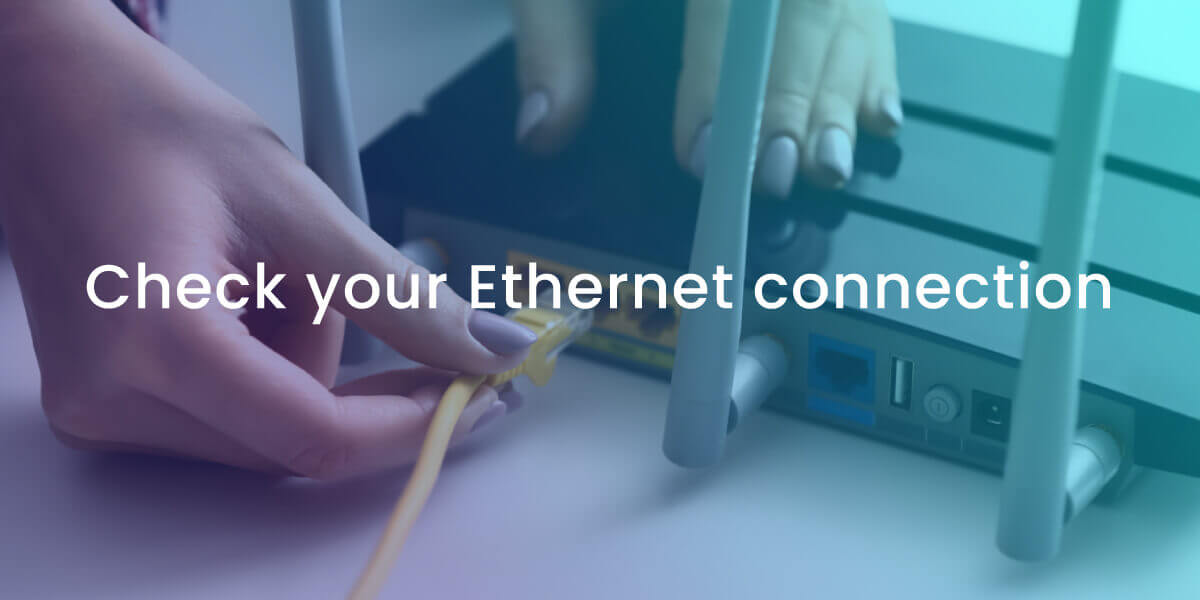
FAQs: Add Apps to DISH Hopper
Where is the App Store on DISH?
Access your App Store through a Hopper Plus to download apps from Google Play.
If your TV runs on Android TV, you can access the Google Play Store directly from the TV’s home screen or app menu. You can browse, search, and download apps, games, movies, TV shows, music, and more.
How to Get Hulu on DISH
You cannot add Hulu directly to your Hopper 3, but you can access the streaming platform through DISH. The easiest way to do it is to add the Hopper Plus, which allows you to add streaming apps to your user screen through Google Play.
If you don’t have Hopper Plus, you can use a streaming device that supports the Hulu app, such as a Roku, Amazon Fire TV Stick, or Apple TV. Connect the streaming device to an available HDMI port on your TV using an HDMI cable. Follow the manufacturer’s instructions to set up the streaming device and connect it to your home Wi-Fi network. Of course, you must ensure that you have a Hulu account to use it on your device.
Is Netflix free on DISH Hopper?
You will need a separate subscription to Netflix, but when you have it, you can watch Netflix directly on your Hopper. You don’t even have to know how to download Netflix: it’s already there on your home screen on the Hopper 3 or Hopper with Sling.
What is the difference between Hopper 3 and Hopper Plus?
DISH Hopper Plus is not a separate receiver. It’s a small add-on box that gives your Hopper 3 a new home screen, integrates Google Assistant into your DISH TV, and lets you stream from over 10,000 Android apps of your choice on Google Play. You don’t have to have Android in any other way: DISH Hopper Plus has the Android platform built in. Hopper Plus works only with a DISH Hopper 3.
How do I know if an app is compatible with DISH Hopper?
Some of the most popular apps are built into the home menu for both DISH Hopper with Sling and the DISH Hopper 3. Those built-in apps include Netflix, Prime Video, and YouTube.
To get more third-party apps such as Hulu, Disney+, Vudu, Apple TV, and many more, you will need to add Hopper Plus to your Hopper 3.
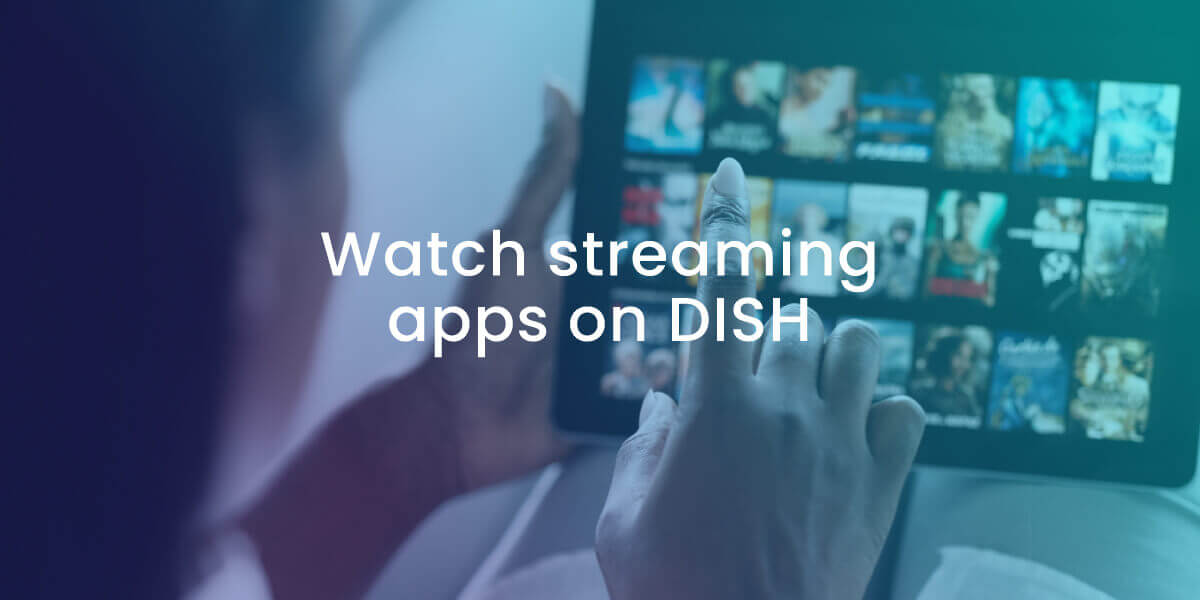
Do I need to pay for apps on DISH Hopper?
Streaming apps usually require separate subscriptions outside of your DISH TV plan. Sometimes, you can subscribe to these streaming apps directly through the DISH menu (Netflix, Amazon Prime Video).
Does the DISH Anywhere app include streaming apps?
The DISH Anywhere app brings your DISH programming to you on your mobile device, wherever you are. DISH Anywhere lets you watch any of your recorded DVR shows as well as your live TV shows from DISH TV channels. All you need is your computer, tablet, or smartphone and a way to connect to WI-Fi.
So, if you have a streaming app like Netflix on your Hopper and you record those shows, you can watch Netflix shows on DISH Anywhere.

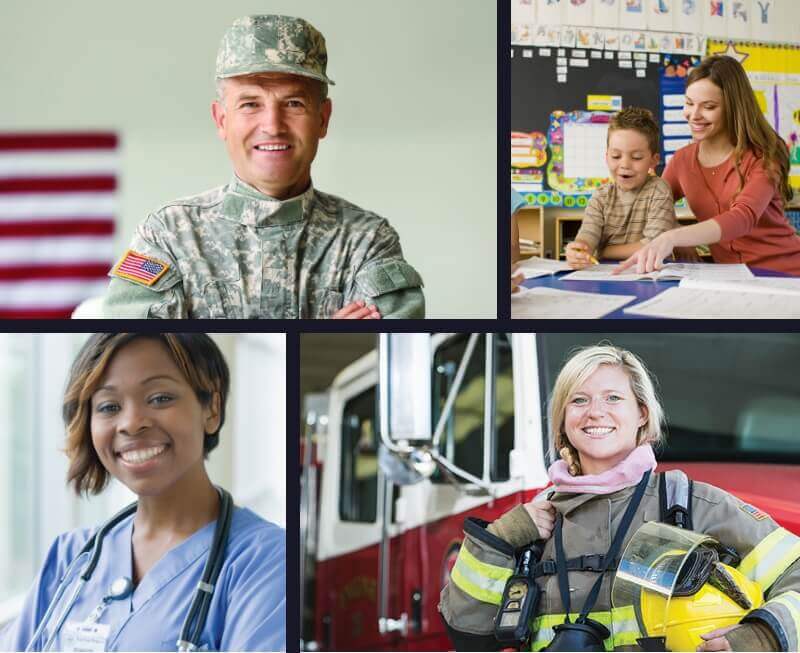
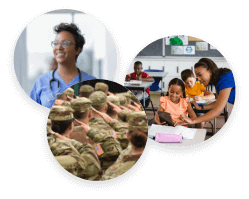



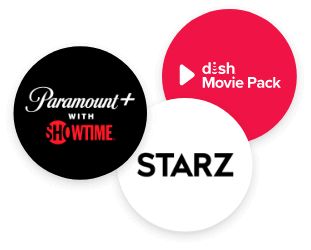
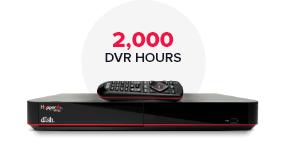
 Call
Call 

 Access Your Account
Access Your Account